From the Axis Options drop-down you can manage the axes of trellised charts. You can apply a common scale or common x- and/ or y-axis to the trellised charts, and you can change the significant digit of the chart measures.
In this example, the chart is trellised by the Product Category hierarchy, with the default axis options applied:
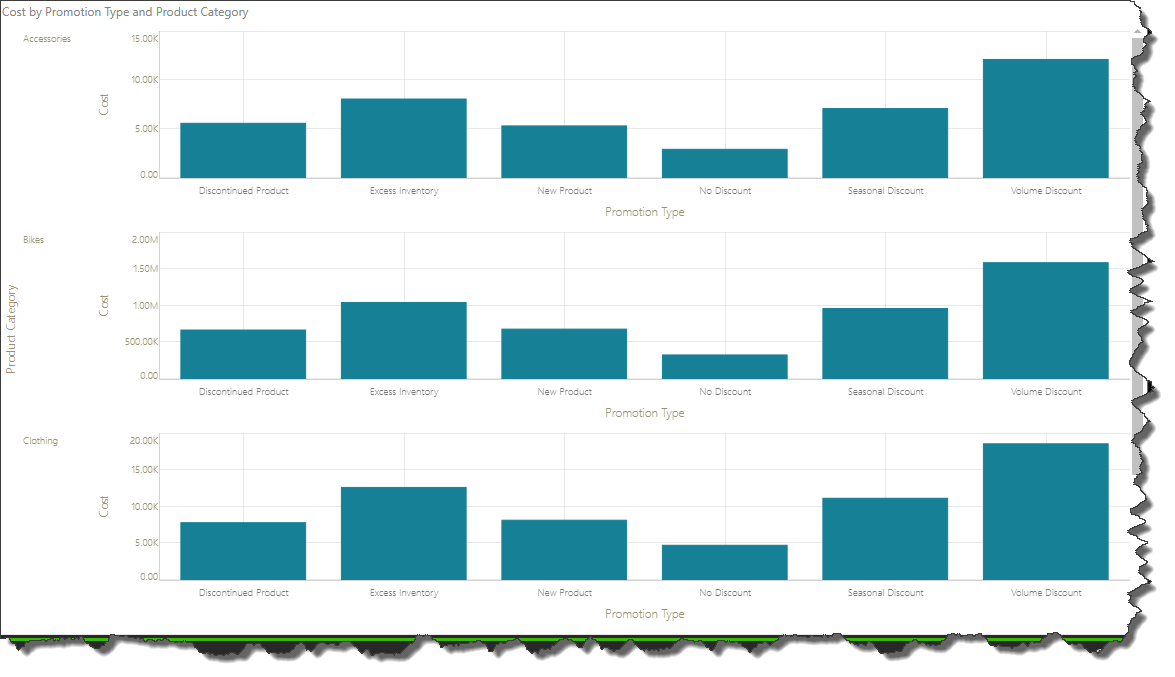
Axis Options Drop-Down
Open the Axis Options drop-down from the Component ribbon:

Common Scale: when working with trellised charts, the Common Scale option can be used to apply a common scale to multiple charts containing the same measure.
Shared Y-Axis: apply a common y-axis to all trellised charts.
Shared X-Axis: apply a common x-axis to all trellised charts.
Significant Digit: click to change the units on the y-axis as needed.

Here, the previous example was taken, and a common scale applied; we can see that the scale on the y-axis is now the same for each chart:

Here, a shared y-axis was applied:
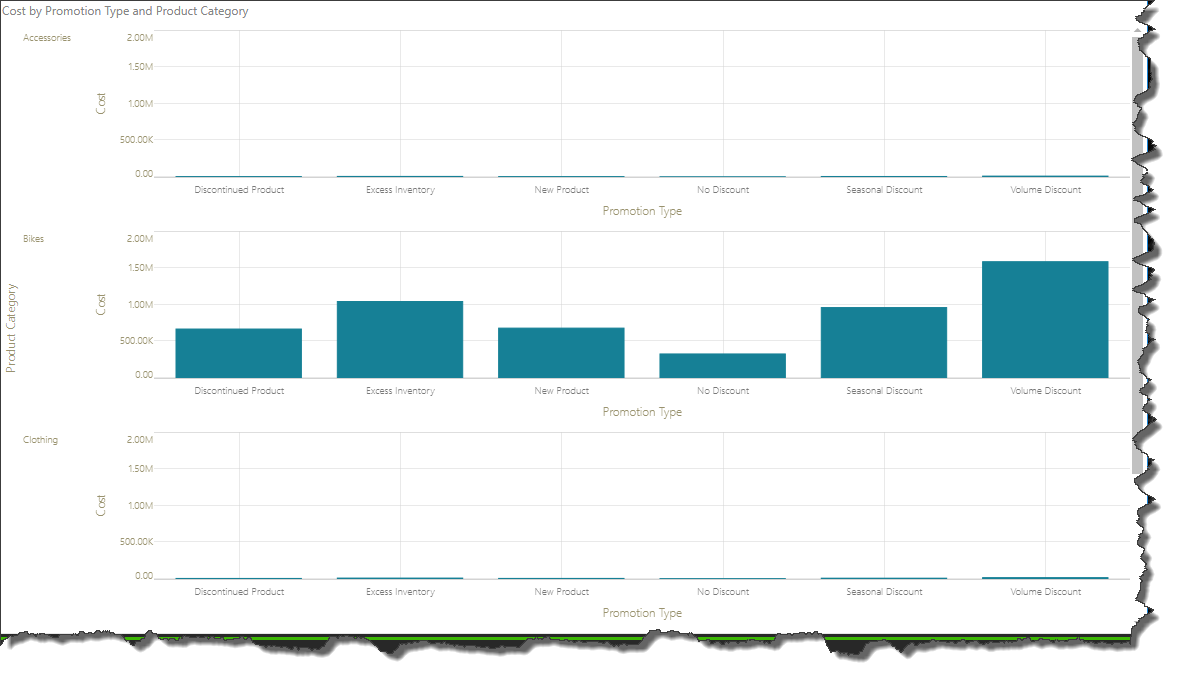
Here, a shared x-axis was applied:

Here, the significant digit on the y-axis was changed from Auto to Thousands:
